What is the Vyatta ?
The free community Vyatta Core software(VC) is an open source network operating system providing advanced IPv4 and IPv6 routing, stateful firewalling, IPSec and SSL OpenVPN, intrusion prevention, and more. When you add Vyatta to a standard x86 hardware system, you can create an enterprise grade network appliance that easily scales from DSL to 10Gbps. Vyatta is also optimized to run in VMware, Citrix XenServer, Xen, KVM, and other hypervisors, providing networking and security services to virtual machines and cloud computing environments. Vyatta has been downloaded over 600,000 times, has a community of hundreds of thousands of registered users and counts dozens of fortune 500 businesses among its commercial customers.
The word "vyatta" (pronounced vee-AH-tah) is ancient Sanskrit and means "open."
In this tutorial I would like to show install Vyatta 6.6 Core Virtualization ISO on Qemu image and run it from GNS3.
1. Download Vyatta Core 6.6 Virtualization iso
wget http://www.vyatta.com/downloads/vc6.6/vyatta-livecd_VC6.6R1_i386.iso
2. Create Qemu qcow2 image
/usr/bin/qemu-img create -f qcow2 ./vyatta6.6vc.img 1G
3. Boot Qemu image with Vyatta 6.6 LiveCD
/usr/local/bin/qemu-system-i386 -boot d vyatta6.6vc.img -cdrom vyatta-livecd_VC6.6R1_i386.iso -m 1024
login/password: vyatta/vyatta
4. Install Live CD
To install Live CD to Qemu image enter run an installation script.
vyatta@vyatta:~$ install system
The wizard is opened and you are going to through installation process:
Would you like to continue? (Yes/No) [YES]: Enter
Partition (Auto/Union/Parted/Skip) [Auto]: Enter
Install the image on? [sda]: Enter
This will destroy all data on /dev/sda.
Continue? (Yes/No) [No]: Yes
How big of root partition should I create? (1000MB - 1074MB) [1074]MB: Enter
I found the following configuration files
/opt/vyatta/etc/config/config.boot
Which one should I copy to sda? [/opt/vyatta/etc/config/config.boot] Enter
Enter password for administrator account
Enter vyatta password: vyatta
Retype vyatta password: vyatta
Which drive should GRUB modify the boot partition on? [sda]: Enter
Done!
You have successfully installed Vyatta. Type sudo su and halt Vyatta with the halt command. Start a new installed Vyyata with the following command.
/usr/local/bin/qemu-system-i386 -boot c vyatta6.6vc.img -m 1024
5. Make a serial console to be a default option in the boot menu
Basically those are options presented in the Grub boot menu:
Vyatta VC6.6R1 (KVM console)
Vyatta VC6.6R1 (Serial console)
Vyatta VC6.6R1 (USB console)
Lost password change VC6.6R1 (KVM console)
Lost password change VC6.6R1 (Serial console)
Lost password change VC6.6R1 (USB console)
According to the words of developer:
Which console to use was traditionally defined automatically during install, by vyatta-grub-setup, based on which console the user was logged in on. i.e. if you install while on a serial console, your default console in grub would be the serial one.
If you installed vyatta connected to kvm console and want to change the default console to the serial console you can do it as following. Type sudo su and edit /boot/grub/grub.cfg and set option "set default" to 1.
To check if Vyatta sends output to the serial port start Vyatta Qemu image as following.
/usr/local/bin/qemu-system-i386 -boot c vyatta6.6vc.img -m 1024 -serial telnet:127.0.0.1:4444,server,nowait
Telnet to Vyatta with command.
telnet localhost 4444
6. Adapt Vyatta NIC to deal with GNS3 Qemuwrapper behaviour
GNS3 qemuwrapper script runs an Qemu image with random MAC address generated for Ethernet interface. Next time the Qemu image is started a new MAC address is generated for the same interface. Vyatta is programmed to save MAC address of existing Ethernet interfaces. If the new MAC address of existing interface is generated, Vyatta preserves the interface with an original MAC address and create a completely new interface with the new MAC address.
For this reason, every time an Qemu instance is restarted the number of interfaces is doubled.
a) Remove vyatta_net_name script (root password needed)
First, switch to the superuser account with sudo su or set a superuser password.
vyatta@vyatta:~$ configure
vyatta@vyatta# set system login user root authentication plaintext-password root
vyatta@vyatta# commit
vyatta@vyatta# save
vyatta@vyatta# exit
vyatta@vyatta:~$ sudo su
root@vyatta:/home/vyatta# cd /lib/udev/
root@vyatta:/home/vyatta# mv vyatta_net_name vyatta_net_name_backup
Add the following line to /lib/udev/rules.d/75-persistent-net-generator.rules
ENV{MATCHADDR}=="0*", ENV{MATCHADDR}=""
The line adds Ethernet interfaces whose MAC addresses begin with HEX number 0 to the list of Ethernet interfaces which will be ignored even their MAC address has been changed.
7. Setup GNS3 for Vyatta Qemu image
- Start GNS3
- Edit-> Preferences-> Qemu-> Qemu Host
Configure settings as it is shown on the picture:
Enable Kvm option if your CPU supports hardware virtualization. In case you are not sure with this option let it unchecked otherwise Qemu will not start.
Other parameters such as path to qemu, qemu-img and qemuwrapper must be set on the Qemu General Settings tab.
- Edit-> Preferences-> Qemu-> General Settings
Check the picture below for details:
8. Download
I've created a video to prove functionality of Vyatta Qemu image in GNS3. In this video three Vyatta Qemu instances are running RIP routing protocol.


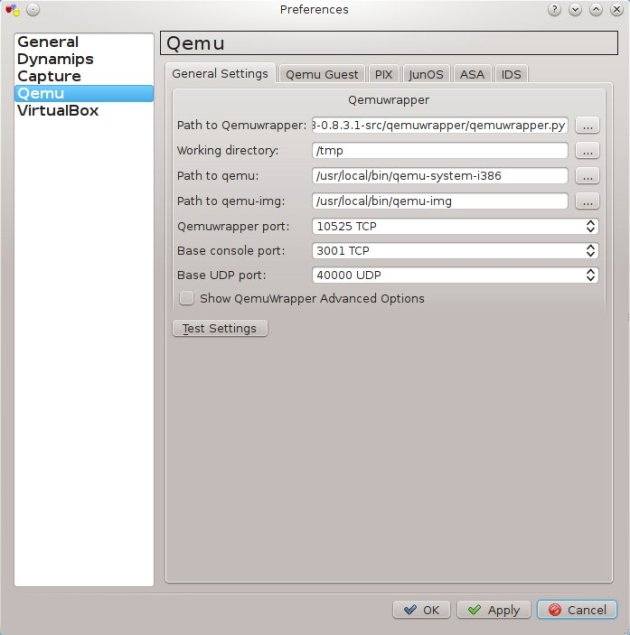
Hi,
I am follow up your tutorial
"How to install Vyatta 6.1 Core LiveCD on Qemu image in Linux"
But why I can not start multiple Telnet console on GNS3?
TAi
Hi,
there is a bug in Qemu in Windows OS which doesn't allow you to start more than one instance of Qemu device (Vyatta, Juniper or Microcore).
I use Fedora Linux and bug is not presented there. If you prefer Windows to Linux follow this article I wrote to solve Qemu bug in Win OS.
http://www.gns3.net/phpBB/topic2553.html
If it is not clear enough, ask me please and I will try to answer.
Hi,
I try to follow tutorial from http://www.gns3.net/phpBB/topic2553.html?sid=dc7662572fac39cf6b3da3a89cc93cf1, as following:
Solutions 2 Edit-> Preferences-> Qemu-> JunOS. Create the numbers of junos entries according to number of JUNOS router you plan to use for your topology See the attachment , please.
Uuups, I forget, this option is available only in dev version of GNS3 (not in 0.7.2). You can download devel version from here:
http://www2.gns3.net/
the result, still not work...
Anyway, and your "Video: RIP configuration on Vyatta box", which OS that you are installation into Linux or Windows?
Thank you
TAi
Hi,
I think you created FLASH.img instead of FLASH. It is because Windows hides extensions for known file types by default.
Anyway I created a video where is showed how to run multiple Qemu instances. I used Microcore Linux this video, but steps are same for Vyatta except the name of base image (that is needed to copy) is vyatta6.1vc.img.
How to run multiple Qemu instances in GNS3 on Windows OS
Yes, that RIP configuration was configured in GNS3 that is installed on Fedora Linux
Thx for tutorial man! It's very useful for noobs like me.
Thanks for the info.. has saved me a headache.
One question though -- why create a root account? Why not just login as the vyatta user then "sudo bash" to gain root shell access?
I just wanted to show both possibilities how to get into superuser account if it is needed. For router's configuration use only vyatta account.
can u please help me with my problem of having
"network is unreachable"
what is the IP address configured on eth0 interface? Can you post a routing table? How is the eth0 connected to the host network? NAT or bridged?
Thanks for the pointer on resetting the root password. Now it is possible to activate the quagga CLI and use it for those folks that are more familiar with the quagga CLI.
To activate:
login as vyatta user: vyatta / vyatta
become root: sudo su
activate quagga CLI: vtysh
and quagga CLI junkies are at home. :-)
Hi,
I just did installing Vyatta on VM Ware and set up the interfaces and everything.
but when i try to ping it with the gateway address or from CMD (pinging vyatta's eth0 IP) it says "network is unreachable"
how to solve this problem?
open to all suggestions